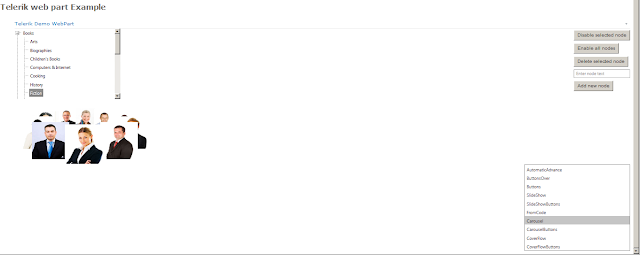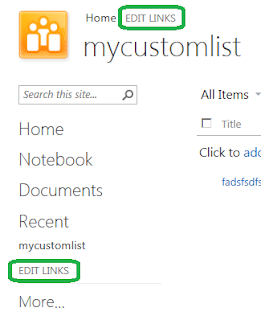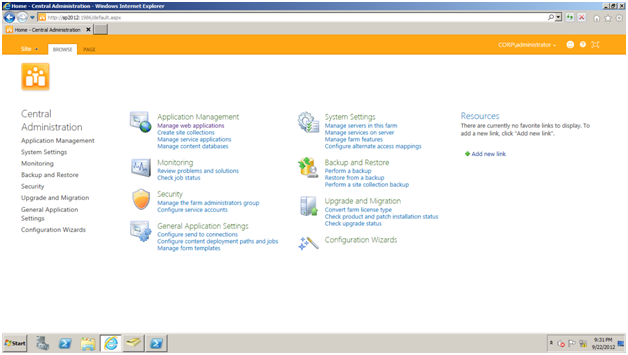TechEd OSP309 Session bugs and fixes (CRM Connector bdcm)

I am working on the Enterprise Search so recently I got the requirement that I need to crawl the data from the CRM 2011. So for that I need to create the BDCM file. I goggled it and finally got the post on the MSDN “ Source Code from my TechEd OSP309 Session ” and start working on it. I did all the steps then I got the nasty error. Tried to degug the code the inner exception was “Error: An unsecured or incorrectly secured fault was received from the other party”. “An unsecured or incorrectly secured fault was received from the other party”. To solve the error I did the following steps. Download the latest CRM SDK from the MSDN. Add the latest Reference of the following microsoft.xrm.sdk.dll microsoft.crm.sdk.proxy.dll Change the code of the function “Util_CreateOrganizationService” having a file name EntityServices.cs (At the end of this post you will find the updated code). Project name”CRMEntityService”. Rebuild the code and redeploy the ...