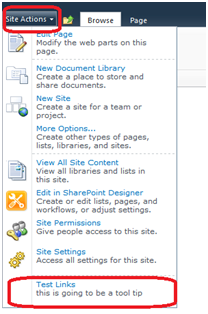Customize EntityEditorWithPicker with AfterCallbackClientScript

Working With Customize EntityEditorWithPicker with AfterCallbackClientScript First download the custom picker control by going to the following link create-a-custom-picker-in-sharepoint-2010 Why we need to customize the above code. Once the user select the city from the picker we need to automatically fill up the City PIN no. as well as the City STD Code ect. EntityPicker control is the AfterCallbackClientScript Property which allows you to provide a name of a JavaScript function that will be executed after an entity has been chosen/resolved. Once you add the following line of code in your page. (as you downloaded from the link that provided above in layout page PickerPage.aspx) < SPSolutions : CityEditor id ="CityEditorSingle" runat ="server" MultiSelect ="false" ...