SharePoint 2013 Result Source
Result Source: SharePoint 2013 comes with Result Source, "which is a replacement of SharePoint Scopes and federation locations".
Site Level
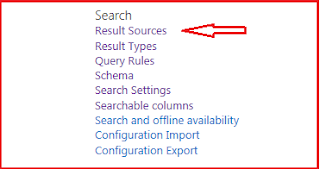
Apply query to transform a corpus subset. In SharePoint 2010, the scopes only are created at the application level to overcome this problem. Result source can be created at Application Level, Site Collection Level and Site Level. Now the every site owner can creates the result source at Application, site collection and site.
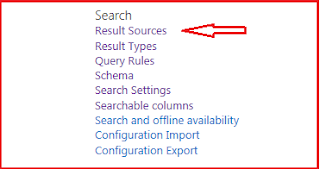
Site Collection Level
Application Level
Application Level
So site collection result source available to all the sub site, and site can have its own result source. Once it created user create the new Search Vertical and update the core result web part.
Following are the steps to create the Result Source.
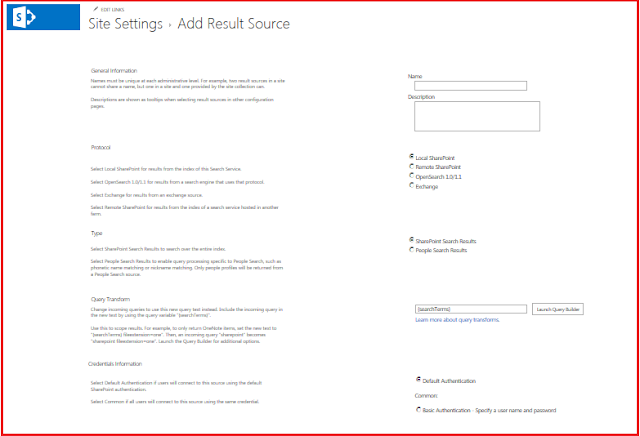
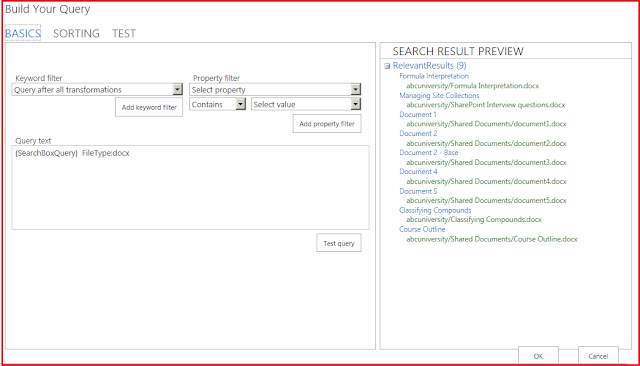
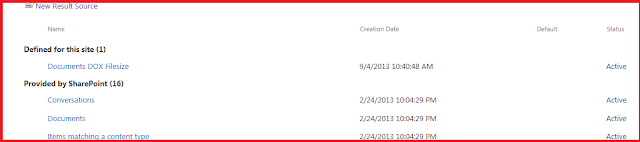
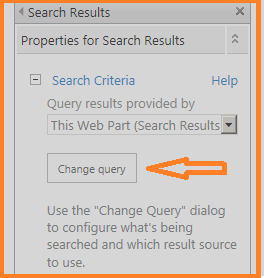
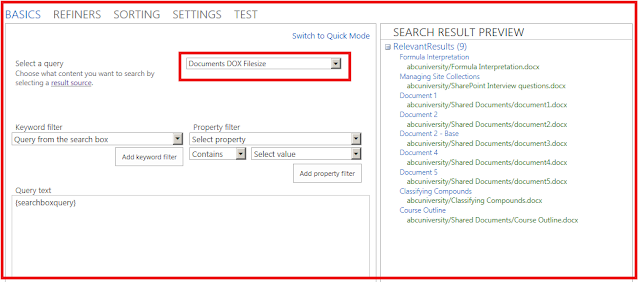
Following are the steps to create the Result Source.
- Go to the settings -> Site Settings -> Under Search -> Click to the Result Source -> Click to Add Result Source
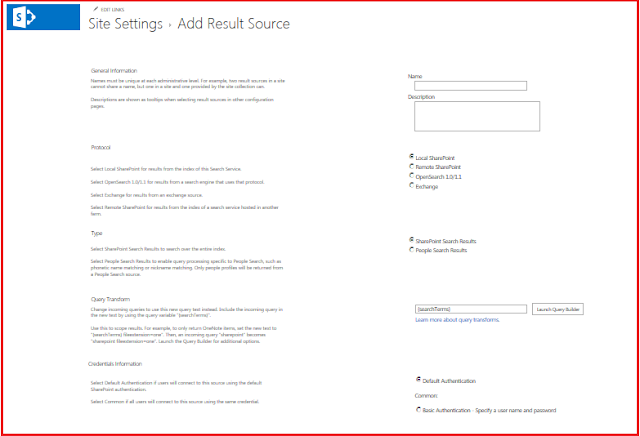
- You need to give the name of the Result Source
- In Protocol section -> Select Local SharePoint Search
- Click "Lunch query builder" button, the below image will display.
- The query builder helps to generate the query.
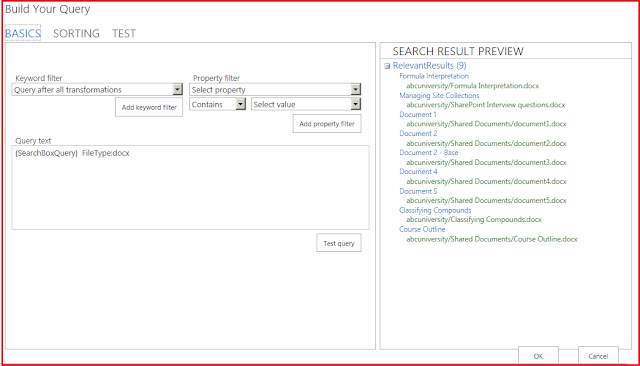
- Select the keyword filter to add keyword and property filter display the list of manage Property click "Add Keywords Filter/Add Property Filter" to add the filter to your search query. To test the query click test query button the preview window display the search result. There are two tabs one for sorting to sort your search result and other tab display the test tab to run execute the query. After create the query click [OK].
- Select authentication and click [OK], the Result source created. The below "Document DOX FileSize" is the name of the Result source, that I just created.
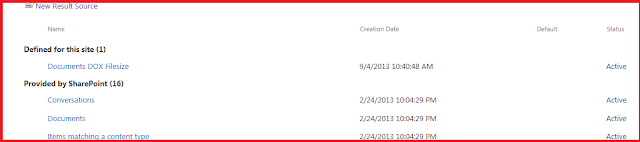
- Above Image display the two result fist default provided by the SharePoint and second Result source at site level.
- Now the Result source is created, next step to create the new page.
- I have created the new page from the Setting->Click "Add New Page" option. Page is created having a name "DocOnly"
- Next Step, Need to update the Search result web part.
- Edict Search result web part. Click "Search Criteria" node, click "Change Query" button. Query builder open in Popup window.
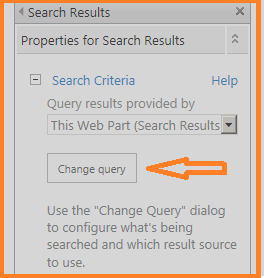
- Select the Result Source that we created at the top, name of the result source "Document DOX FileSize".
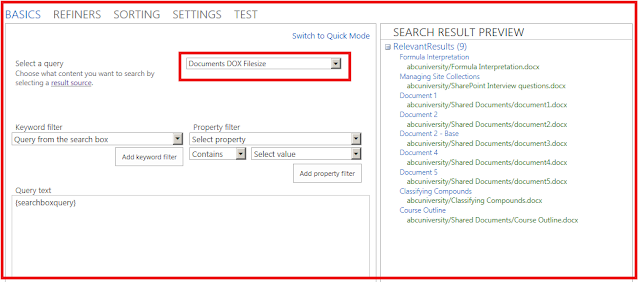
- Click [OK], to apply the setting to the Web part, publish the page, Now the expected search will display.
- Next step we need to create the "Search Vertical".
- Click to the setting->Site Settings -> under search tab click Search Settings.
- Under configure Search Navigation section, added new Search vertical, called "Onlydocs".
- Click [OK] to save the search configuration.
- Result source configured successfully.









Comments
Post a Comment