- GeoLocation
- Related Items (You will find this column in Task list)
GeoLocation
Integrating location and map features SharePoint 2013 introducing new column type “geolocation”; New column GEO location added help to specify the location using BING map. By default this column not visible in the UI. You can add this column by code also available in MSDN link http://code.msdn.microsoft.com/office/SharePoint-2013-Add-a-d3fa8288/sourcecode?fileId=67748&pathId=1981093371
Above link shows how to create the geolocation using the Client object model.
private static void AddGeolocationField()
{
// change "http:// localhost" with your sharepoint server name
ClientContext context = new ClientContext(@"http://Mysite");
//Replace the <List Title> with valid list name.
List oList = context.Web.Lists.GetByTitle("GeoLocationlist");
//DisplayName will be displayed as the name of the newly added Location field on the list
oList.Fields.AddFieldAsXml("<Field Type='Geolocation' DisplayName='Location'/>"
, true, AddFieldOptions.AddToAllContentTypes);
oList.Update(); context.ExecuteQuery();
}
Creating a view from that list (another new view added in SharePoint 2013 called “Map view”)
Map View
After creating the view you will see the below screen
Related Items
Related items column you will find inside the task list.
Related Items is hidden column. It is not available in the site columns. To add the columns in your custom list you need to change the column hidden property. Please read this blog to “Add the related items to the site column”.
“Related items” column not available in the new item form.
But when you click on the view item from all items then you will able to see the button Add Related items.
A modal pop up came up suggesting me to choose something related to link to page related to the site collection (any Asset). You can add the multiple items to that filed but the related items window not allows you to select more than one items at a single time.
I have select the home page as a related item.
Some of the other columns
- ParentID
- AppAuthor
- AppEditor
- NoCrawl
- PrincipalCount
- Checkmark
- RelatedLinks
- MUILanguages
- ContentLanguages
- UserInfoHidden
- IsFeatured
- DisplayTemplateJSTemplateHidden
- DisplayTemplateJSTargetControlType
- DisplayTemplateJSIconUrl
- DisplayTemplateJSTemplateType
- DisplayTemplateJSTargetScope
- DisplayTemplateJSTargetListTemplate
- DisplayTemplateJSTargetContentType
- DisplayTemplateJSConfigurationUrl
- DefaultCssFile
- RelatedItems
- PreviouslyAssignedTo







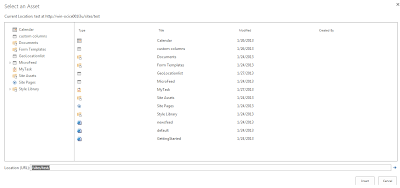

Hi Basant,
ReplyDeleteDo you have any idea how to do a bulk update of this geolocation field for many items?
Thanks,
Laurel
Hi Idsouza,
DeleteYes you can update the bulk GEO Location filed. Just identify the list of columns you need to update. Loop through each filed and update it.
Let me know if you have any confusion.
thanks!!
ReplyDelete