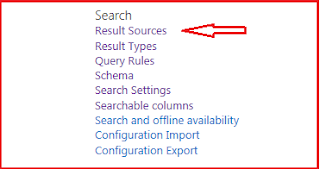SharePoint 2013 Query Rules

In SharePoint 2013 there are no visual best bets/best bets, keywords replaced with promoted result with Intent based search experience. When condition of query rule trigger based on the rule promoted , result block and result rank applied to the search. why changed to promoted result? When client comes and says, I wanted to display my result i.e. promote my results in SharePoint search center what search analysis replay to client, yes we will add visual best bets or best bets. The really client not understand the technical words best bets and also it not make any sense. Microsoft decided to change the visual best bets to “promoted results”. Query Rules can be created at the Search Service Application, Tenant, Site Collection or Site level. Query rules composed to three components. Condition: When to apply the rules? There are list of condition available, we can create the rule based on the keywords. We can also get the keywords from term store (MMS). For POC p